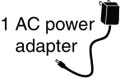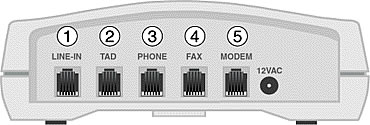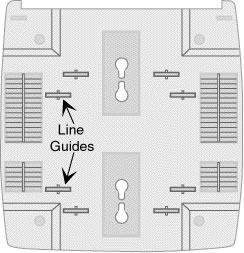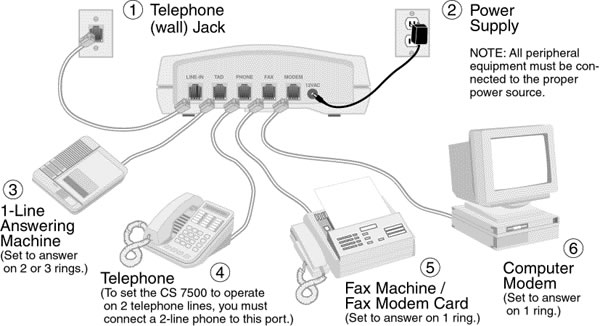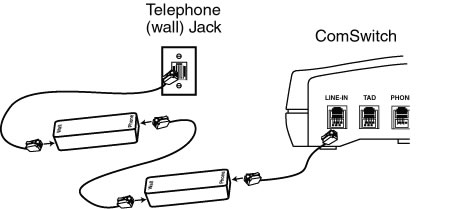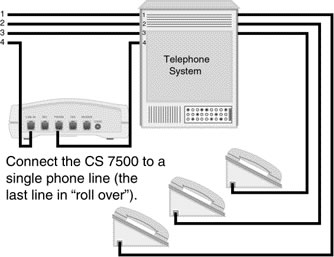Operator's
Guides
ComSwitch®
CS7500
Introduction
Installation
Operation
Programming
Troubleshooting
Warranty/Returns
Certifications
CS5500
Introduction
Installation
Operation
Programming
Troubleshooting
Warranty/Returns
Certifications
CS3500
Introduction
Installation
Operation
Programming
Troubleshooting
Warranty/Returns
Certifications
CS660
Introduction
Installation
Operation
Programming
Troubleshooting
Warranty/Returns
Certifications
CS300
Introduction
Installation
Operation
Programming
Troubleshooting
Warranty/Returns
Certifications
ComShare
CS750
Introduction
Installation
Operation
Programming
Troubleshooting
Warranty/Returns
Certifications
CS650
Introduction
Installation
Operation
Troubleshooting
Warranty/Returns
Certifications
CS550
Introduction
Installation
Operation
Programming
Troubleshooting
Warranty/Returns
Certifications
CS450
Introduction
Installation
Operation
Troubleshooting
Warranty/Returns
Certifications
CS350
Introduction
Installation
Operation
Programming
Troubleshooting
Warranty/Returns
Certifications
ASAP®
TF555
Introduction
Installation
Operation
Programming
(serial # <238
serial # >238)
Troubleshooting
Warranty/Returns
Certifications
TF505+
Introduction
Installation
Operation
Programming
Troubleshooting
Warranty/Returns
Certifications
TF505
Introduction
Installation
Operation
Programming
Troubleshooting
Warranty/Returns
Certifications
TF333
Introduction
Installation
Operation
Programming
(serial # <238
serial # >238)
Troubleshooting
Warranty/Returns
Certifications
Commercial ASAP®
ComScan®
Introduction
Installation
Operation
Troubleshooting
Warranty/Returns
Certifications |
|
Customer Service: 1-800-288-6794 (for U.S. and Canada)
Customer Service E-mail: ccitech@commandcom.net
Web Site: www.command-comm.com
Note: This contact information is no longer correct (See above for current contact information) |
|
Before you begin (return to top)
This guide is designed to introduce you to the various installation and operational  procedures for using the ComSwitch 7500 (CS 7500). Please read through this guide and select the installation procedures appropriate for your specific application before attempting to connect or operate the CS 7500. procedures for using the ComSwitch 7500 (CS 7500). Please read through this guide and select the installation procedures appropriate for your specific application before attempting to connect or operate the CS 7500.
Important Notes (return to top)
|
According to standard industry practice, surge protection is recommended for use with all electronic devices. A surge suppressor and/or line conditioning should be used on the input power supply, as well as the connected telephone line.
Call Waiting: Fax machine and modem transmissions could be disrupted by the call waiting beep tone.
|
|
Call Forwarding: If Call Forwarding is activated, the CS 7500 cannot process calls on that line.We recommend that you disconnect service for Call Forwarding.
Phone Company Voice Mail: This service is compatible with the CS 7500 if used in conjunction with the phone company's Distinctive Ring service (service activation required). |
|
|
|
|
|
Unpacking the CS 7500 (return to top)
|
When you open the CS 7500 box for the first time, inspect the contents. In the box you should find the following items:
|
|
|
Installing the CS 7500 (return to top)
|
The CS 7500 is a 1 or 2-line device (depending on operating mode) that can be installed on any type of modular or non-modular system that consists of one or more lines, with one or more phones. A modular system consists of phone cables that can be connected and disconnected from a telephone device. A non-modular system consists of cables that are hard-wired to the telephone device and cannot be disconnected from the equipment. A telephone installer may be required to install the CS 7500 on a non-modular system. |
|
|
NOTE: Many offices have a KSU or PBX phone system. The CS 7500 works with either of these systems. Simply follow the appropriate installation instructions provided in "Installation on a telephone system."
|
|
|
|
|
|
|
|
Ports on the CS 7500 (return to top)
|
The rear panel of the CS 7500 includes five (5) modular ports and a power input port, as shown: |
|
|
1. |
Connect the provided (4-wire) modular line cord from a standard telephone (wall) jack to this port. |
|
|
The CS 7500 will transfer all voice calls to the TAD and PHONE ports simultaneously.
|
|
|
2. |
Connect your 1-line Telephone Answering Device (TAD) or integrated phone/answering machine to this port. The CS 7500 will transfer all voice calls to the TAD and PHONE ports simultaneously.
|
|
4. |
Connect your fax machine to the FAX port. A computer modem or fax/modem can also connect to this port in lieu of a fax machine. |
|
|
3. |
Depending on the installation, a 1 or 2-line phone, an integrated phone/answering machine, multiple phones, or a telephone system (KSU or PBX) can be connected to this port.
|
|
5. |
A computer modem or fax/modem can connect to the MODEM port to enable the CS 7500 to transfer a modem call with the appropriate transfer codes. |
|
|
NOTE: To operate the CS 7500 on 2 telephone lines, you must connect a 2-line phone to the PHONE port. (See "Standard 2-line operations.")
|
|
|
|
|
|
|
|
Placing the CS 7500 (return to top)
|
The CS 7500 can be placed on either a flat surface, or mounted on a wall with the connected telephone line cords above or below the unit. To mount on a wall, follow these steps:
| 1. |
Mark the positions for 2 mounting screws (not supplied) on the wall. The positions should be 3 1/4" apart (vertically). Drill the 2 holes, then thread the screws into the wall. The screws should extend 3/16". Do not over tighten the screws. |
| 2. |
Align the keyholes on the back of the CS 7500 with the 2 screws, then push in and press down to secure it to the wall. |
|
|
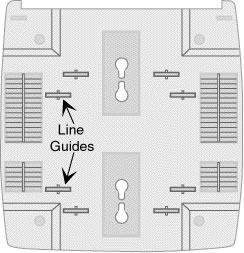
You can place the telephone line cords through the line guides on the back of the CS 7500 to reduce tangling. |
|
|
NOTE: If you place the CS 7500 on a flat surface, do not place it in close proximity to any peripheral equipment (approximately 2 to 3 feet away from all electronic equipment).
|
|
|
|
|
|
|
|
Connecting the CS 7500 (return to top)
|
This section explains how to install the CS 7500 in most phone configurations that appear in a home or office. You can install the CS 7500 into one of the following phone configurations:
 |
1 or 2-line telephones |
 |
a telephone system |
Installation procedures for each of these configurations are provided in the following sections.
To perform the installation procedures in the following sections, you may need the following equipment: |
|
 |
telephone cables to connect the CS 7500 to your telephone (wall) jack. |
 |
extension cables--required if the connecting equipment is not located near the CS 7500. |
 |
additional telephone cables -- typically supplied with equipment by the manufacturer. You need additional telephone cables for as many pieces of equipment as you intend to connect to the CS 7500. If the equipment manufacturer does not provide the required cables, you can purchase them at a consumer electronics store. |
|
|
|
|
|
|
|
|
Installation with 1 or 2-line telephones (return to top)
|
The following diagram shows a complete installation for a 1 or 2-line telephone connection. While the connections to the telephone (wall) jack may be different for other types of phone systems, the connections to the CS 7500 remain the same for all phone configurations. |
|
|
1. |
Plug one end of the provided 4-wire modular line cord into the LINE-IN port on the CS 7500. Plug the other end of the modular line cord into the telephone (wall) jack. |
|
4. |
To connect a phone, plug one end of a modular line cord into the PHONE port on the CS 7500. |
|
|
2. |
Plug the small end of the AC power cord provided with the CS 7500 into the power input port labeled "12 VAC" on the CS 7500. Plug the adapter into a standard AC outlet.
The green LED flashes rapidly for about 5 seconds when power is applied and then remains illuminated, indicating its ON status. |
|
5. |
To connect a fax machine, plug one end of a modular line cord into the FAX port on the CS 7500.
Set the fax to answer on 1 ring. |
|
|
3. |
To connect an answering machine, plug one end of a modular line cord into the TAD port on the CS 7500. |
|
6. |
To connect a telephone device such as a computer modem, plug one end of a modular line cord into the MODEM port on the CS 7500.
Set the modem to answer on 1 ring. |
|
|
NOTE: To connect a Caller ID device with the CS 7500, simply plug the Caller ID into the PHONE port, then plug your phone into the Caller ID.
|
|
The factory setting for Caller ID operation is OFF.
|
|
To turn Caller ID ON, perform the following steps:
| 1. |
Take the phone in the PHONE port off-hook |
| 2. |
Press # * 116 * (three beeps) 402 * (three beeps) * |
|
|
To turn Caller ID OFF, perform the following steps:
| 1. |
Take the phone in the PHONE port off-hook |
| 2. |
Press # * 016 * (three beeps) 401 * (three beeps) * |
|
|
|
NOTE: Caller ID is a service provided by your local telephone company. (Service activation required.)
|
|
|
|
|
|
|
|
Connecting the CS 7500 to an ADSL Phone Line
Two 8K In-Line Microfilter phone filters are required - available from most consumer electronics stores. Connect your filters as shown below:
|
|
|
|
|
1. |
Connect the two filters together in series. |
|
|
2. |
Plug one end of the connected filters into the telephone (wall) jack. |
|
|
3. |
Plug the other end into the LINE-IN port on the CS 7500. |
|
|
|
Installation on a telephone system (return to top)
|
A telephone system is common in a medium or large office arrangement in which calls are coming in on 2 or more telephone lines and can be routed to any number of extensions. The system typically has features like call holding, music on hold, conference calling, and intercom paging.
The diagram shows telephone devices connected to the CS 7500 for a telephone system; follow the same procedures if you have a mini-telephone system in your home or small office. For the CS 7500 to operate properly, it must be "in front" of the telephone system. In other words, it must connect directly to the incoming telephone line. Connect the other equipment as previously shown. |
|
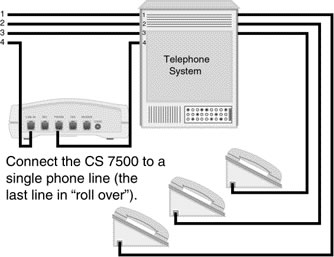
All equipment on that line (telephone system, fax, computer modem, and so on) must connect directly to the CS 7500. |
|
|
CAUTION: You should be familiar with telephone wiring to complete this installation. If you have any questions or are not confident that you can complete this installation procedure, contact the Customer Service Center in the "Warranty" section of this guide or a professional installer for further instructions.
Do not plug the CS 7500 into a telephone system phone jack. You may damage your phone system. |
|
|
|
|
|
|
|
Using the CS 7500 Page 1 Go to Page 2 (return to top)
|
In this section, there are special operating notes you should read before operating the CS 7500. The section following these operating notes provides an overview of the CS 7500 standard operations and instructions for answering and transferring your incoming calls. |
|

|
|
|
|
|
|
|
|
Special operating notes (return to top)
|
Before operating the CS 7500, be sure that you understand the following information concerning the telephone equipment that is used with the CS 7500.
Fax CNG tones: Most faxes send audible beep tones called CNG (CalliNG) tones. This tone is a distinct beep that repeats every three (3) seconds.
 |
Beep
Beep
Beep |
|
|
Once a fax has dialed the destination fax number, it generates this tone while waiting for the receiving fax to answer.
Not all faxes transmit this tone when they place a call. Most, but not all faxes produce this tone through their auto-dial feature, speed-dial memory position, or by the operator pressing the fax machine's start button after the number is dialed.
For best results, callers should have your fax number programmed into their fax machine's "speed-dial" memory. |
|
|
|
|
|
|
|
Standard 1-line operations (return to top)
|
The CS 7500 has 2 modes of operation for 1-line use, OFFICE mode and HOME mode. The factory setting is in the OFFICE mode. |
|
|
OFFICE mode operation
When a call comes in, the CS 7500 answers the call on the first ring (second ring if Caller ID is turned ON). During the next four seconds the CS 7500 listens for the following signals:
 |
a CNG tone (Beep) |
 |
an access code for the FAX port
 |
 |
an access code for the MODEM port
 |
If the CS 7500 detects any of these signals, it transfers the call to the FAX or MODEM port accordingly.
After 4 seconds, the call will be transferred to the PHONE and TAD ports if tones are not detected.
If the CS 7500 transfers an unanswered call to the FAX port, it will automatically reduce the number of rings to the telephones connected to the TAD or PHONE ports to 2 rings to ensure optimum connect time.
The CS 7500 will reset the ring count to 6 rings after 10 minutes of inactivity on the FAX port. You can also manually reset the CS 7500 to 6 rings by performing any of the following steps:
 |
Lift the receiver of any phone device on the line connected to the CS 7500 and hang it up. |
 |
Answer a call from any phone before the call is transferred to the FAX port. |
 |
Place an outbound call from any phone connected on the line connected to the CS 7500. |
|
|
HOME mode operation
When a call comes in, all the phones begin to ring (including extension phones, and phones connected to the PHONE and TAD ports). The CS 7500 allows 6 rings to the telephones before it automatically transfers the call to the FAX port. If you or your answering machine answer the call before this transfer occurs, the CS 7500 listens for the following signals:
 |
a CNG tone (Beep) |
 |
an access code for the FAX port
 |
 |
an access code for the MODEM port
 |
If the CS 7500 detects any of these signals, it transfers the call to the FAX or MODEM port accordingly.
If the CS 7500 transfers an unanswered call to the FAX port, it will automatically reduce the number of rings to your telephones to 2 rings to ensure optimum connect time.
The CS 7500 will reset the ring count to 6 rings after 10 minutes of inactivity on the FAX port. You can also manually reset the CS 7500 to 6 rings by performing any of the following steps:
 |
Lift the receiver of any phone device on the line connected to the CS 7500 and hang it up. |
 |
Answer a call from any phone before the call is transferred to the FAX port. |
 |
Place an outbound call from any phone connected on the line connected to the CS 7500. |
|
|
|
The default operating mode for the CS 7500 is the OFFICE mode. |
|
|
To return the CS 7500 to the OFFICE mode, perform the following steps:
| 1. |
Take the phone in the PHONE port off-hook |
| 2. |
Press # * 210 * (three beeps) 402 * (three beeps) * |
|
|
To operate the CS 7500 in the HOME mode, perform the following steps:
| 1. |
Take the phone in the PHONE port off-hook |
| 2. |
Press # * 211 * (three beeps) 401 * (three beeps) * |
|
|
|
NOTE: Extension phones not connected directly to the CS 7500 will ring only 1 time if the CS 7500 is in the OFFICE mode (2 times if Caller ID is turned ON). In the HOME mode, all phones will ring up to 6 times (factory setting).
|
|
|
|
|
|
|
|
Standard 2-line operations (return to top)
|
The CS 7500 has many configurations, one of which should accommodate your requirements. The 2-line set up described in these instructions should meet the needs of most home offices. If this set-up does not meet the needs for your application, contact Customer Service for programming alternatives.
To set the CS 7500 for 2-line operation, perform the following steps:
1. |
Take the phone (a 2-line phone) in the PHONE port off-hook |
2. |
Press # * 220 * (three beeps) * |
To return the CS 7500 to 1-line operation, see "Standard 1-line operations." When properly programmed, the CS 7500 will receive calls from both line 1 and line 2. |
|
|
NOTE: If you activate 2-line operation, all subsequent programming changes must be performed from line 2 of your 2-line phone. (Until 1-line operation is restored.) |
|
|
Line 1 operation (voice)
During an incoming call, the CS 7500 will wait for you or your answering machine to answer. It will not answer line 1 in this application.
When the call is answered, the CS 7500 will listen for a fax CNG tone (for10 seconds) to transfer the call to the FAX port. Any time during the call, the CS 7500 will allow you to tone transfer calls to the FAX or MODEM port. (See "Answering incoming calls" for more information about transferring calls.) |
|
Line 2 operation (voice and data)
In this application, the CS 7500 will process calls on line 2 in the OFFICE mode as described in "Standard 1-line operations." |
|
|
NOTE: Line 1 fax or modem transfers occur only if there is NO activity on line 2 when you or your answering machine answer line 1.
|
|
|
|
|
|
|
|
Answering incoming calls (return to top)
|

|
You can answer incoming calls from an extension phone or from a phone device connected to the TAD or PHONE port. You can then conduct the call normally, for as long as you like. |
|
|
| 1. |
If, after answering a call, you hear silence on the line, the call is likely coming from a fax that does not produce a CNG tone. Simply transfer the call to the FAX port by entering #11 from a tone phone or 3 from a rotary/pulse dialing phone. |
| 2. |
To transfer a voice call to the FAX port, press #11 from a tone phone or 3 from a rotary/pulse dialing phone. |
|
|
To transfer calls to the MODEM port, press #22 from a tone phone or 4 from a rotary/pulse dialing phone. (Line 1 does not operate with rotary/pulse dialing if 2-line operation is activated.)
| 3. |
In the HOME mode, if you hear a CNG tone or an access code for the FAX or MODEM port, after answering a call, simply hang up the phone. |
|
|
|
NOTE: If the CS 7500 is in the OFFICE mode, you cannot perform rotary/pulse dialing transfers from extension phones not connected to the CS 7500. |
|
|
|
|
|
|
|
Answering calls with an answering machine (return to top)
|

|
If your answering machine answers a call from the TAD port, the caller can perform the following tasks:

|
record a voice message on the answering machine and/or |

|
transfer their call to the FAX or MODEM port |
|
|
|
We recommend that you use your answering machine announcement message to provide callers with instructions for transferring their calls. Following is a sample announcement message that you may wish to use:
" * Hello, this is ________. If you wish to send a fax, press #11 on your tone phone, or leave a message at the tone. " |
|
* If the CS 7500 is in the HOME mode, you should leave a four (4) second silent period at the beginning of the outgoing message you use on your answering machine. |
|
|
NOTE: Callers cannot transfer a call to the FAX or MODEM port from a pulse dialing fax. |
|
|
NOTE: Fax calls that do not produce a CNG tone will transfer to your answering machine. To allow the CS 7500 to transfer these calls to the FAX port, program the CS 7500 as follows.
|
|
|
To turn FAX transfer ON, perform the following steps:
| 1. |
Take the phone in the PHONE port off-hook |
| 2. |
Press # * 11 * (three beeps) * |
|
|
To turn FAX transfer OFF, perform the following steps:
| 1. |
Take the phone in the PHONE port off-hook |
| 2. |
Press # * 01 * (three beeps) * |
|
|
|
With this feature turned ON, the CS 7500 will monitor the line for 30 seconds after the answering machine answers a call. If the answering machine disconnects from the call during this time, the CS 7500 automatically transfers the call to the FAX port. To accommodate these timing parameters, your outgoing message should be no less than 15 seconds, and no longer than 20 seconds in length. (Single cassette answering machines are not recommended for use with this feature due to timing limitations of these types of machines.) |
|
|
|
|
|
|
|
Retrieving answering machine messages from a remote location (return to top)
|
To disable the CS 7500 and retrieve your answering machine messages, follow these steps: |
|
|
| 1. |
Dial your phone number and wait for the answering machine to answer the call. |
| 2. |
After your answering machine answers the call, press * on your tone phone. |
|
|
| 1. |
Follow the remote retrieval procedures for your answering machine. |
| 2. |
After retrieving your messages, hang up. The CS 7500 resets for the next call. |
|
|
|
|
|
Placing an outbound call (return to top)
|

|
You can place an outbound call from the PHONE port, unless another port is in use. If another port is in use, you will hear a busy signal when you attempt to place a call. If the line is clear when the calling device goes off-hook, you receive a dial tone and can place the call normally. |
|
|
During an outbound call, you can also receive a transmission from someone that is ready to transmit.
To transfer this transmission to your FAX port, any time during a conversation, press #11 from a tone phone, or 3 from a rotary/pulse dialing phone.
To transfer this transmission to your MODEM port, any time during a conversation, press #22 from a tone phone, or 4 from a rotary/pulse dialing phone. |
|
Rotary/pulse transfers are not possible until 20 seconds after dialing the last digit of the phone number. (Line 1 does not operate with rotary/pulse dialing if 2-line operation is activated.)
(Picking up an extension phone not connected to the TAD or PHONE port during a data or fax transmission may interrupt the call.) |
|
|
|
|
|
|
|
Receiving a computer call (return to top)
|

|
Unlike a fax call, inbound computer calls do not produce identifying tones; they remain silent until another modem answers the call. To receive a computer call to the MODEM port, instruct the caller to use one of the following methods. (In this example we use a modem.) |
|
|
|
|
|
|
|
Dialing the destination (receiving) computer through the originating (calling) computer (return to top)
|
To have the calling modem automatically "over dial" the MODEM port access code and access the modem connected to the CS 7500, the caller must take into consideration whether the call is local or long distance.
For remote access to the MODEM port on the CS 7500, instruct the caller to use the following dialing string in the modem's software: |
|
phone number,#22,#22,#22,#22 (for OFFICE mode)
1 + phone number,,,#22,#22,#22,#22 (for HOME mode)
The calling modem picks up its phone line and dials the phone number. The comma (,) tells the modem to wait about two (2) seconds and then repeatedly over dial the access code. |
|
|
NOTE: Not all modem comma (,) commands delay dialing for a 2 second interval. See your modem Operator's Guide and adjust the number of commas you use accordingly.
|
|
|
In the OFFICE mode the CS 7500 will answer a call, detect the tones and transfer the call to the MODEM port.
In the HOME mode, you or your answering machine will answer the call, then the CS 7500 will detect the tones and transfer the call to the MODEM port. |
|
For long distance remote access to the MODEM port of the CS 7500, instruct the caller to use the following dialing string in the modem's software:
1 + phone number,,,#22,#22,#22,#22 (for OFFICE mode)
1 + phone number,,,,,#22,#22,#22,#22 (for HOME mode) |
|
|
NOTE: In the HOME mode, the commas entered before the #22 are set to your answering machine's 2 ring answer. Use 3 additional commas for each ring that your answering machine is set to answer above 2 rings.
|
|
|
|
|
|
|
|
Distinctive Ring service compatibility (return to top)
|
When you add a second or third phone number to your single line, the CS 7500 works smoothly to process calls without depending on access codes or transfer tones.
The phone company's Distinctive Ring service is offered in most areas across the U.S. Phone companies offer this service under various names, check with your local phone company for details. |
|
The CS 7500 will process the additional phone numbers (ring styles) as follows:
 |
standard ring - - - - PHONE and TAD ports |
 |
two-burst ring - - - - FAX port |
 |
three-burst ring - - - - MODEM port |
|
|
|
The factory setting for Distinctive Ring detection is OFF. |
|
|
To turn Distinctive Ring detection ON, perform the following steps:
| 1. |
Take the phone in the PHONE port off-hook |
| 2. |
For line 1, press # * 114 * (three beeps) *
For line 2, press # * 115 * (three beeps) * |
|
(If 2-line operation is activated, Distinctive Ring service is recommended for line 2 only.) |
|
|
To turn Distinctive Ring detection OFF, perform the following steps:
| 1. |
Take the phone in the PHONE port off-hook |
| 2. |
For line 1, press # * 014 * (three beeps) *
For line 2, press # * 015 * (three beeps) * |
|
|
Contact Customer Service for more information regarding operation with the Distinctive Ring service. |
|
|
|
|
|
|
|
Scanning (return to top)
|
The CS 7500 converts your fax machine into a full page, multi-document scanning system by using the built-in ComScan feature.
To scan a document through the CS 7500, you must have a fax/modem or fax/modem card connected to the MODEM port, and a fax machine connected to the FAX port. Once your equipment is connected properly, perform the following steps:
| 1. |
Set the fax/modem in "receive fax" on a 1 or 2 ring answer. |
| 2. |
Insert the document to be scanned into the fax machine and take the fax machine's phone receiver off-hook and keep it off-hook for 10 seconds (or press **22). |
|
|
| 3. |
When your fax/modem answers, press the fax machine's start button and return the phone receiver to its cradle. |
After you complete these steps, your fax/modem will receive the document and store it as any received fax. You can then retrieve the document using your fax/ modem's software to manipulate or store electronically. (There are many software packages on the market that allow you to modify a fax received by a fax/modem, see your local computer software dealer.)
Simply reverse the process to send a print job to your fax machine from your computer (or press **11). |
|
|
|
|
|
|
|
Remote Message Notification (return to top)
|
The CS 7500 can automatically send a special tone message to any desired telephone number - local or long distance every time you receive a voice message, fax document or data transmission.
One application using Remote Message Notification would allow the CS 7500 to notify you when a message is received on your answering machine. |
|
During the notification call from the CS 7500, you can retrieve the message from your answering machine (if the answering machine is able to play back messages remotely). |
|
|
NOTE: The Remote Message Notification is programmable ON/OFF with various settings (default OFF). Contact Customer Service for more information. |
|
|
ComSwitch 7500 Programming Codes |
|
How to enter the programming mode: |
|
|
1. Pick up the telephone and press (#)(*) |
|
|
2. Enter the desired changes |
|
|
3. Press the (*) key (you will hear 3 beeps) |
|
|
4. Press the (*) key again |
|
|
3. Reconnect power (you will hear 3 beeps) |
|
|
4. Enter the desired changes |
|
|
5. Press the (*) key (you will hear 3 beeps) |
|
|
6. Press the (*) key again |
|
|
Feature # |
Feature |
Factory Setting |
Options |
|
|
|
0 |
Auto No Answer Transfer |
ON |
00 |
10 |
|
|
1 |
Auto TAD Transfer |
OFF |
01 |
11 |
|
|
2 |
Auto Ring Reduction |
ON |
02 |
12 |
|
|
3 |
Ring Reduction Reset |
ON |
03 |
13 |
|
|
4 |
Extension Detection |
ON |
04 |
14 |
|
|
5 |
Outbound Voice Exclusion |
ON |
05 |
15 |
|
|
7 |
Pulse Dial Transfer |
ON |
07 |
17 |
|
|
8 |
Pound Key Transfer Required |
ON |
08 |
18 |
|
|
11 |
Fax CNG (calling) Tone Detection |
ON |
011 |
111 |
|
|
13 |
Reverse Modem Detection |
ON |
013 |
113 |
|
|
14 |
Distinctive Ring Detection Line 1 |
OFF |
014 |
114 |
|
|
15 |
Distinctive Ring Detection Line 2 |
OFF |
015 |
115 |
|
|
17 |
Remote Message Notification (RMN) |
OFF |
017 |
117 |
|
|
18 |
TAD Activation |
OFF |
018 |
118 |
|
|
19 |
ComScan Scanning |
ON |
019 |
119 |
|
|
Feature Setting # |
Feature Setting |
Factory Setting |
Options |
|
|
|
21 |
1-Line Operation |
210 |
210 - Line 1, Automatic Mode
211 - Line 1, Semi-Automatic Mode |
|
|
|
22 |
2-Line Operation |
210 |
| 220 |
Line 1, Monitor Mode Line 2, Automatic Mode |
| 221 |
Line 1, Monitor Mode Line 2, Semi-Automatic Mode |
| 222 |
Line 2, Monitor Mode Line 1, Automatic Mode |
| 223 |
Line 2, Monitor Mode Line 1, Semi-Automatic Mode |
|
|
|
|
40 |
Rings to Answer Call |
1 |
1 to 99 |
|
|
|
41 |
Rings to TAD/PHONE Port |
6 |
1 to 99 |
|
|
|
42 |
Rings to FAX Port |
3 |
1 to 99 |
|
|
|
43 |
Rings to MODEM Port |
3 |
1 to 99 |
|
|
|
50 |
TAD Transfer Timer |
30 |
0 to 99 seconds |
|
|
|
54 |
Scanning Timer |
10 |
5 to 20 seconds |
|
|
|
61 |
PHONE Port Transfer Code |
0 |
0 to 9999 |
|
|
|
62 |
FAX Port Transfer Code |
11 |
0 to 9999 |
|
|
|
63 |
MODEM Port Transfer Code |
22 |
0 to 9999 |
|
|
|
70 |
RMN Conditions |
1 |
1 - TAD/PHONE
2 - FAX
3 - MODEM |
|
|
|
71 |
RMN Phone Number |
None |
Up to 16 digits |
|
|
|
80 |
Distinctive Ring Service Assignment Line 1 |
123 |
0 to 3 |
|
|
|
81 |
Distinctive Ring Service Assignment Line 2 |
123 |
0 to 3 |
|
|
|
999 |
Reset to Factory Settings |
|
|
|
|
Troubleshooting (return to top)
|
Why are fax calls being transferred to my telephone and/or answering machine? |
|
|
If the CS 7500 is in the HOME mode, it will wait for you or your answering machine to answer a call before it transfers calls to the FAX or MODEM port.
If the CS 7500 is in the OFFICE mode, these are calls that did not produce transfer tones.
See "Answering incoming calls" for transferring instructions. |
|
Why can't I receive faxes when I'm away from the CS 7500? (When an answering machine is connected to the CS 7500.) |
|
|
Check the following settings and procedures:
1. |
Instruct callers to press #11 to send a fax. |
2. |
Make sure you left 4 seconds of recorded silence (only when using the HOME mode) before recording the outgoing message you use on your answering machine. |
3. |
Set your fax to answer on 1 ring. |
4. |
Set your answering machine to answer on 2 rings. |
|
|
Why don't fax calls transfer to the fax when I answer the phone? |
|
|
Some fax machines do not produce fax tones, therefore, when you receive this type of call, press #11 on your tone phone, and then hang up. |
|
Why don't fax calls transfer to the fax when my answering machine answers a call (CS 7500 is in the HOME mode)? |
|
|
You may not have the 4 second silence at the beginning of your answering machine announcement message. If you do, contact Customer Service for more information. |
|
The LED doesn't light on the CS 7500, what should I do? |
|
|
1. |
Check your power connection. If power is connected properly, make sure that you are using a 12 volt AC power adapter. |
2. |
Verify that the phone line is properly connected to the LINE IN port. |
|
|
I don't have dial tone with the phone(s) connected to the CS 7500, what should I do? |
|
|
Check all of the phone line connections and repair or replace any damaged cables. |
|
|
|
|
|
CS 7500 Warranty and Returns |
Two year limited warranty/Service information
|
WARRANTOR: Command Communications, Inc.
ELEMENTS OF WARRANTY: Command Communications, Inc. warrants, for the duration of this warranty, the CS 7500 (hereafter referred to as the "Product") to be free from defects in materials and craftsmanship with only the limitations or exclusions set out below.
WARRANTY DURATION: This warranty shall terminate and be of no further effect two years after the date of original purchase of the Product or at the time the Product is (A) damaged or not maintained as reasonable and necessary, (B) modified, (C) improperly installed, (D) repaired by someone other than the warrantor for defect or malfunction covered by this warranty, (E) used in a manner or purpose for which the Product was not intended, (F) damaged by an act of God (such as a lightning strike), or (G) sold by the original purchaser.
STATEMENT OF REMEDY: In the event the product does not conform to this warranty at any time that this warranty is in effect, the warrantor shall repair the defect, return it to you without charge for parts, service, or any other costs incurred by the warrantor or its representative in connection with the performance with this warranty. This warranty does not cover or provide for the reimbursement or payment of incidental or consequential damages. Some states do not allow this exclusion or limitation of incidental or consequential damages, so the above exclusion or limitation may not apply to you.
SERVICE INFORMATION/PROCEDURE FOR OBTAINING PERFORMANCE OF WARRANTY:
1. Pack the CS 7500 in the original carton or equivalent.
2. Enclose a copy of the bill of sale or other documentation showing original purchase date.
3. Contact the dealer where you purchased the CS 7500, or call one of the service centers listed below to obtain a return material authorization number (RMA #).
4. Mail the above prepaid and insured to the warrantor at: |
|
|
|
UNITED STATES
Command Communications, Inc.
7025 South Fulton Street, #120
Englewood, Co. 80112 USA
(303) 792-0870 (303) 792-0899 |
|
|
CANADA
Cardinal Communications, Ltd.
18315 - 107 Avenue
Edmonton, Alberta T5S 1K4
(780) 414-9144 Fax (780) 414-9151 |
|
|
Command Communications, Inc. cannot be held responsible for any loss or damage in transit.
Customer Service: 1-800-288-6794 (for U.S. and Canada)
Customer Service E-mail: ccitech@commandcom.net
Web Site: www.command-comm.com
Please retain proof of purchases to establish date of original purchase. Your warranty starts with the date of original purchase.
LEGAL REMEDIES: This warranty gives you specific legal rights, and you may also have rights that vary from state to state.
Though every effort has been made to ensure accuracy, these instructions may include technical or typographical errors. Content of these instructions may be changed from time to time due to product improvement. These changes will be incorporated in new editions of these instructions. We disclaim liability for any changes, errors, or omissions.
NOTE: Any unit returned without an RMA # clearly marked on the exterior package will be refused and returned at the sender's expense. |
|
|
|
|
|
|
|
International return policy (return to top)
|
Command Communications, Inc. does not guarantee that this product will be compatible with the telecommunications systems of all countries. Modifications may have been made to products in order to function in certain locations. Therefore, it is best to purchase our products in the country in which it will be used.
If this product is purchased outside the U.S. from an authorized Command Communications' dealer, it should be returned for repair at the location where it was purchased, as provisions have been established to handle warranty repair outside the U.S.
If you send the product directly to Command Communications for repair, you will be responsible to pay all freight, handling, and Custom charges (both ways). |
|
|
|
|
|
Registration information
|
The CS 7500 has been registered with the Federal Communications Commission (FCC). It meets FCC requirements and may be connected directly to your telephone line. On the bottom of this equipment is a label that contains, among other information, the FCC registration number and Ringer Equivalence Number (REN) for this equipment. If requested, this information must be provided to the telephone company. Use the REN to help determine the maximum number of devices you can connect to your telephone without eliminating their ability to ring when your number is called. In many areas, the sum of the RENs of all devices connected to one line should not exceed 5.0. To determine how many devices you can connect to your line, contact your local telephone company to find out the maximum REN for your area.
The CS 7500 may not be connected to a party line or coin line telephone network. If the CS 7500 does not function properly, disconnect the unit. Follow the instructions provided in the section "Two year limited warranty" to obtain the necessary repair service.
If the CS 7500 causes harm to the network, the telephone company may discontinue your service temporarily. If possible, they will notify you in advance. But if advance notice is not practical, the telephone company will notify you as soon as possible. Also, you will be advised of your right to file a complaint with the FCC if you believe it is necessary.
The telephone company may make changes in the telephone network. Should these changes affect the CS 7500, the telephone company must notify you, in writing, to enable you to maintain uninterrupted service.
If you need to order a modular jack from the telephone company, request either a USOCRJ11C or a USOCRJ13C. |
|
|
|
|
|
|
|
FCC Rules Part 15--Computing Devices (return to top)
|
Note: This equipment has been tested and found to comply with the limits for a Class B digital device, pursuant to Part 15 of the FCC rules. These limits are designed to provide reasonable protection against harmful interference in a residential installation. This equipment generates, uses and can radiate radio frequency energy and, if not installed and used in accordance with the instructions, may cause harmful interference to radio communications. However, there is no guarantee that interference will not occur in a particular installation. If this equipment does cause harmful interference to radio or television reception, which can be determined by turning the equipment off and on, the user is encouraged to try to correct the interference by one or more of the following measures:
 |
Reorient or relocate the receiving antenna. |

|
Increase the separation between the equipment and receiver. |

|
Connect the equipment into an outlet on a circuit different from that to which the receiver is connected.. |

|
Consult the dealer or an experienced radio/TV technician for help. |
CAUTION: Changes or modifications not expressly approved by the manufacturer could void the user's authority to operate the CS 7500. |
|
|
|
|
|
|
|
Industry Canada Information (return to top)
|
"Notice: The Industry Canada label identifies certified equipment. This certification means that the equipment meets telecommunication network protective, operation and safety requirements as prescribed in the appropriate Terminal Equipment Technical Requirements document(s). The Department does not guarantee the equipment will operate to the user's satisfaction.
Before installing this equipment, users should ensure that it is permissible to be connected to the facilities of the local telecommunications company. The equipment must also be installed using an acceptable method of connection. The customer should be aware that compliance with the above conditions may not prevent degradation of service in some situations.
Repairs to certified equipment should be coordinated by a representative designated by the supplier. Any repairs or alterations made by the user to this equipment, or equipment malfunctions, may give the telecommunications company cause to request the user to disconnect the equipment.
Users should ensure for their own protection that the electrical ground connections of the power utility, telephone lines and internal metallic water pipe system, if present, are connected together. This precaution may be particularly important in rural areas.
Caution: Users should not attempt to make such connections themselves, but should contact the appropriate electric inspection authority, or electrician, as appropriate."
"Notice: The Ringer Equivalence Number (REN) assigned to each terminal device provides an indication of the maximum number of terminals allowed to be connected to a telephone interface. The termination of an interface may consist of any combination of devices subject only to the requirement that the sum of the Ringer Equivalence Numbers of all devices does not exceed 5." |
|
|
|
|
|
 procedures for using the ComSwitch 7500 (CS 7500). Please read through this guide and select the installation procedures appropriate for your specific application before attempting to connect or operate the CS 7500.
procedures for using the ComSwitch 7500 (CS 7500). Please read through this guide and select the installation procedures appropriate for your specific application before attempting to connect or operate the CS 7500.